top of page

Help With Telehealth
BASIC REQUIREMENTS FOR TELEHEALTH VISITS
1
MY CHART ACCOUNT: MyChart is CPI’s patient portal. Telehealth visits are conducted within the patient portal. Therefore, patients are required to have an active MyChart account to do telehealth visits. Click: https://mychart.adventhealth.com/InternalMedicineCenter/Authentication/Login? to register for an account today!
2
HARDWARE: Any of the following devices are acceptable as long as they have a functioning microphone, video and speakers:
3
“INTERNET and BROWSER:
-
Internet: Telehealth visits require a solid internet connection. Hardwire or WIFI are both acceptable if the connectivity is reliable.
-
Browser: The telehealth application is web-based, which means it will take place within a web browser. Any of the following are acceptable to use for your telehealth visit:

Computer

Laptop

Tablet

Smart Phone
INTERNET: A solid internet/wifi connection
BROWSER: Any of the following are compatible:

Safari
_svg.png)
Edge

FireFox

Chrome
***Internet explorer is NOT compatible and cannot be used for telehealth

GREAT! MY TELEHEALTH APPOINTMENT IS NOW SCHEDULED, AND I'VE MET THE BASIC REQUIREMENTS. HOW DO I PREPARE FOR MY VISIT?
AS SOON AS MY APPOINTMENT IS SCHEDULED
MYCHART PATIENT PORTAL
1
REGISTER for a MyChart patient portal account if you do not yet have one. Click: https://mychart.adventhealth.com/InternalMedicineCenter/Authentication/Login? to register.
2
SIGN IN to your MyChart account to confirm you can successfully login without issues.
NOTE: If it’s been a while since you last logged in, make sure you know your username/password and can login to the portal without issue. Please contact our office as soon as possible if you experience any problems logging in.
AT LEAST 48 HOURS PRIOR TO YOUR VISIT
(CAN BE DONE UP TO 7 DAYS IN ADVANCE)
eCHECK-IN and HARDWARE TEST
-
eCheck-In is CPI’s visit registration process. It is done within your MyChart patient portal.
-
During eCheck-In, you will verify your medical information, medication list, demographics, and insurance information. You will also perform a hardware test to ensure the device(s) you intend to use for your visit function properly.
-
eCheck-In is REQUIRED for all telehealth visits. You literally cannot begin your telehealth visit until eCheck-In is complete.
-
eCheck-In can be done as early as 7 days in advance, but no later than 48 hours, prior to your appointment. This gives CPI staff time to review the data entered and properly prepare for your visit.
-
Complete your eCheck-In as soon as possible. Do not wait until the last minute. Allow yourself plenty of time to ensure all information is accurate and/or in case you need assistance during the process.
1
Login to your MyChart patient portal by clicking: https://mychart.adventhealth.com/InternalMedicineCenter/Authentication/Login? or entering AdventHealth Patient Portal into your browser.
2
Click the dark blue eCheck-In button at the top of the homepage.
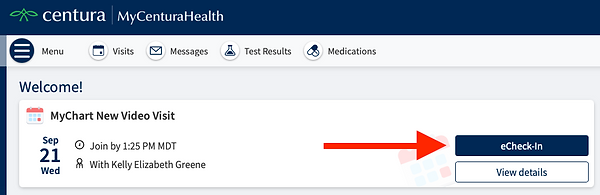
3
Complete all sections as prompted.

Please complete each section to the best of your ability. Be as thorough as possible. Although every section is important, we ask you pay close attention to the following sections to ensure accuracy:
-
INSURANCE
-
MEDICATIONS
-
HARDWARE TEST
INSURANCE
Please add ALL coverages (including secondary insurance) to this section. If coverage is already listed, please review carefully to ensure it is still your CURRENT, ACTIVE coverage. If you are adding new coverage, you must include also upload a picture of the front and back of your new card
**If you have a Medicare replacement plan, please still add your traditional Medicare coverage (including a picture of the front/back of the card). We need this info for our records even if it is not the insurance coverage for this visit

MEDICATION LIST
In order for our providers to provide you the best care possible it is CRITICAL that we have an accurate, up-to-date list of your current medications. Please be very thorough in this section, and be sure to list ALL medications you are currently taking and remove the medications you are no longer taking. Also, please me sure to specify your preferred pharmacy in case medications are prescribed at this visit. Your provider will be able to send the prescriptions electronically to the pharmacy on file.
HARDWARE TEST
This section tests the quality of the audio and video equipment you will be using for your visit. If you are completing eCheck-In on a device other than the one you will actually be using for the visit, not to worry, you will be prompted to do another hardware test the day of your visit.


DAY OF YOUR APPOINTMENT:
STEP 3: LOGIN TO MYCHART TO BEGIN YOUR VISIT
1
Login to MyChart at epic.mycenturahealth.org
2
Test hardware again if needed
3
Click "Join Video Visit" button to launch the virtual waiting room
**Depending on your browser settings, you might need to "allow pop-ups" as the virtual waiting room opens in a new tab. If that is the case, you will be prompted to do so.

4
When you've successfully entered the virtual waiting room, you will see the screen below.
5
You will wait here until the provider is ready to start the visit. When you see your provider's face appear on the screen, you visit has begun!


FOR QUESTIONS REGARDING MYCHART, ECHECK-IN, TELEHEALTH AND/OR IF YOU ARE EXPERIENCING TECHNICAL DIFFICULTIES, PLEASE CALL THE TELEHEALTH SUPPORT LINE AT
303-643-4011
HAPPY TELEHEALTH-ING!!!
bottom of page